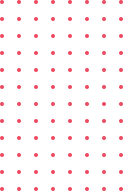The Workday Inbox is a vital tool within the Workday system for managing tasks, approvals, and to-dos. Whether you’re a manager, employee, or contingent worker, understanding how to navigate and optimize your inbox can improve your efficiency and streamline your workflow.
What is the Workday Inbox?
The Workday Inbox acts as your personal activity stream. It consolidates tasks that require action, such as approvals, to-dos, and actionable submissions. This centralized hub ensures you don’t overlook important responsibilities, keeping your work organized and manageable.
To access your inbox:
- Click the “Go to All Inbox Items” button on the Inbox Preview on the home page.
- Alternatively, click the Inbox icon in the header for direct access.

Key Features of the Workday Inbox
Organized Filters and Search Functionality
The Workday Inbox provides filters to sort your tasks effectively. You can use delivered filters, create custom ones, or search for specific tasks using the search bar.

Types of Tasks: Actionable, Approvals, and To-Dos
The three main types of tasks in the inbox are:
- Actionable Tasks: Require you to input data and submit, like termination submissions.
- Approvals: Allow you to approve or deny requests, such as job requisitions.
- To-Dos: Provide written instructions and may redirect you to additional tasks.




Viewing Archived Items
The Archive tab in your Workday Inbox is a useful feature to revisit completed or pending business processes from the last 30 days. Under the Archive tab:
- The Details Tab shows what was entered for the task.
- The Process Tab displays the process history and upcoming steps.

Solving Common Issues with Your Inbox
Dealing with Stuck Tasks
If a task is stuck in your inbox:
- Open your inbox.
- Click the gear icon and select Cancel, Skip This Task, or Delete Incomplete.
- Add a comment and click Submit.

Reassigning Tasks
If a task isn’t yours:
- Navigate to the gear icon in your inbox.
- Select Reassign, input the proposed person’s name and reassignment reason, and click Submit.

Best Practices for Using the Workday Inbox
- Monitor Notifications: Stay updated with system alerts to avoid delays.
- Utilize Task Buttons: Buttons like Submit, Save for Later, and Done help manage your workflow efficiently.
- Address Errors Immediately: Correct red “error” messages promptly to proceed.



Connect with us for Workday Trainings
The Workday Inbox is an indispensable tool for managers and employees alike. By mastering its features and solving common issues, you can maximize productivity and ensure smoother workflows.